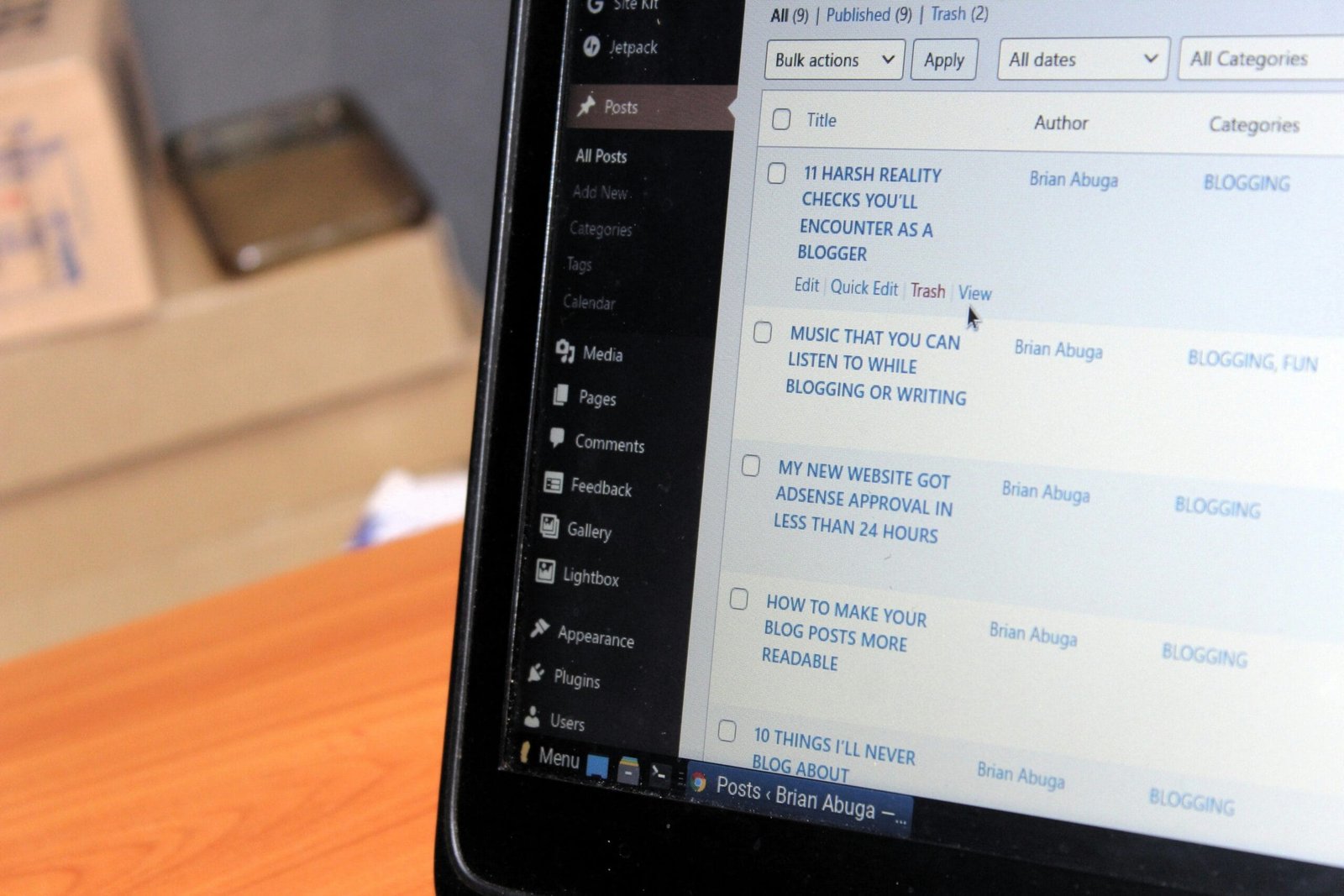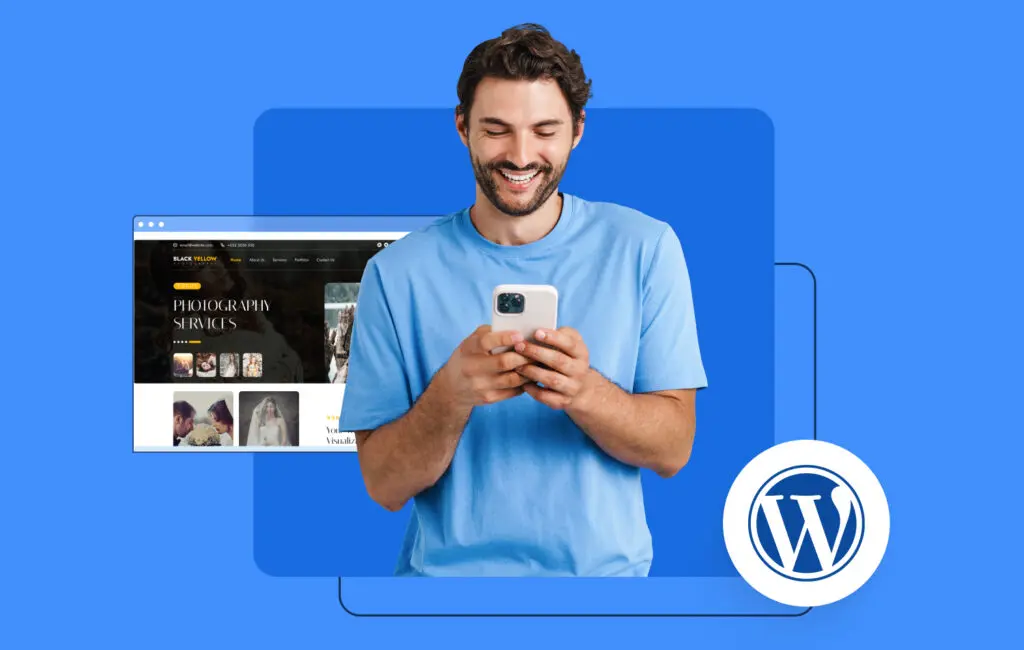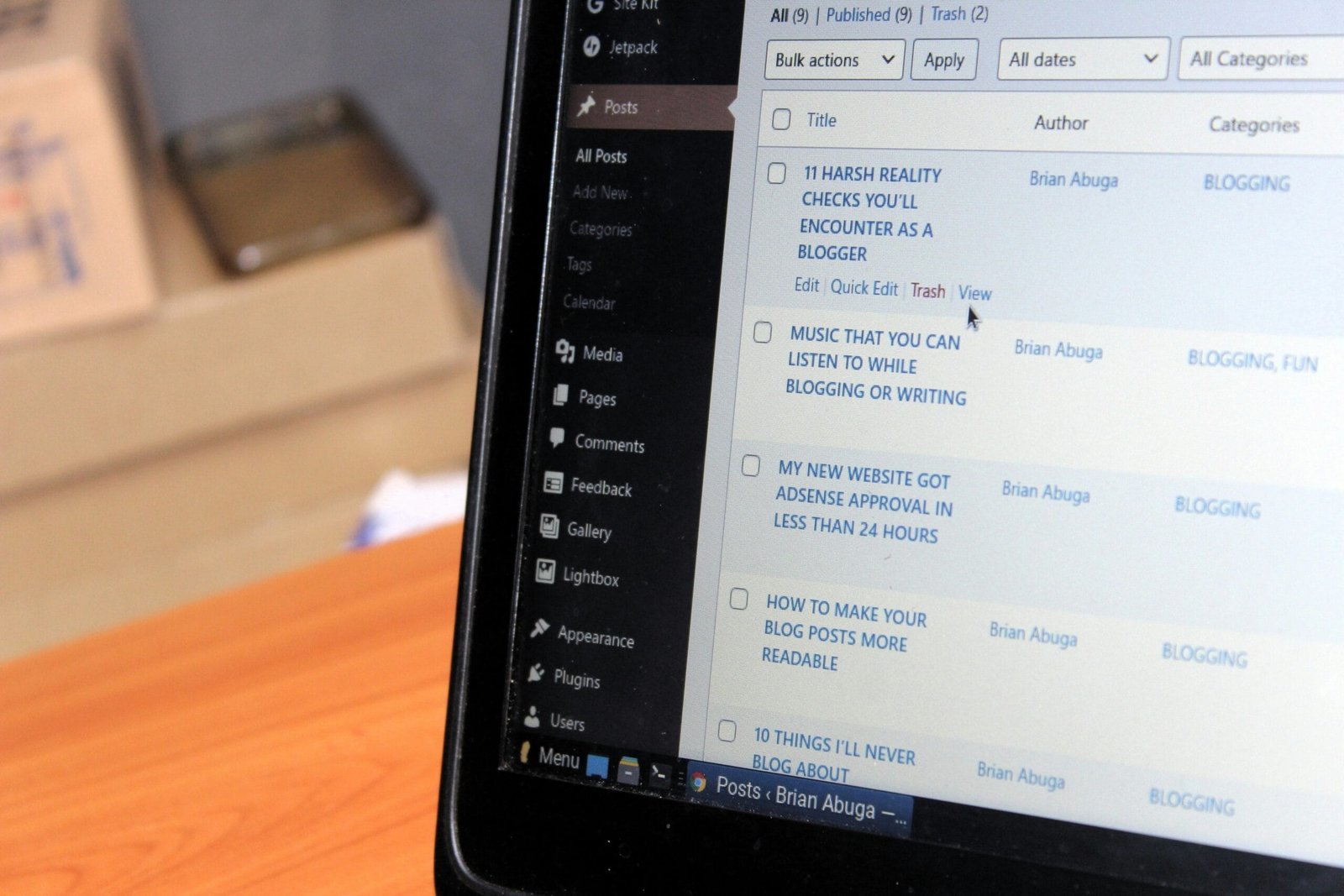
Understanding the Default Author Name Display in WordPress
By default, WordPress displays the author name alongside each post, which plays a significant role in the content-sharing ecosystem. This feature serves several crucial purposes: it attributes the work to its creator, supports a sense of accountability among bloggers, and enhances the credibility of the content. Readers often look for author information to gauge the expertise of the individual behind a post, which can influence their trust and engagement with the material. Hence, author attribution is a common practice in the blogging community, emphasizing transparency and authorship.
However, while this default setting can be beneficial for many, it may present challenges for certain users. For instance, some individuals or organizations may prefer to keep the focus on the content rather than the author, aiming for a more collective or branded approach rather than showcasing individual contributors. Anonymity and privacy concerns may also prompt users to seek the removal of the author name from their posts. In these cases, the need to disengage from the traditional author attribution model can arise.
WordPress does not provide a built-in option within its settings to remove the author name from posts directly. This limitation can complicate matters for users desiring a more customized presentation of their content. Nevertheless, various methods are available to achieve this goal, ranging from code modifications to plugin installations. Each method comes with its own set of considerations, benefits, and drawbacks, making it essential for users to carefully evaluate the most suitable option for their specific requirements.
Method 1: Manually Removing the Author Name
To manually remove the author name from your WordPress posts, you will need to modify your theme files or utilize the WordPress editor. This process requires careful attention to ensure that the web functionality remains intact. Start by logging into your WordPress dashboard and navigating to the “Appearance” section located in the sidebar. From there, select “Theme Editor” which will take you to the code section of your active theme.
In the Theme Editor, you will see a list of theme files on the right side. The files typically named single.php or content.php are where you can find the author information displayed. Look for a line of code resembling <?php the_author(); ?> or similar variations. Once identified, you should carefully delete or comment out this line of code.
To comment out the code instead of deleting it, you can enclose it within <?php // ?>, allowing for easy restoration if needed in the future. After making the requisite changes, it is imperative to save the modifications by clicking on the “Update File” button at the bottom of the page. This will apply the changes across all posts utilizing that specific template.
Additionally, it is advisable to create a backup of your theme files before making alterations. This precautionary measure ensures that you can restore the original state in case any unwanted issues arise. To create a backup, you can use a plugin or download the files directly from your server using an FTP client. Manual adjustments to the theme files can be effective; however, always be cautious when editing PHP files to maintain the overall functionality of your website.
Method 2: Using a Plugin to Remove the Author Name
For WordPress users seeking to remove the author name from their posts, utilizing a plugin presents a practical solution. WordPress offers a diverse array of plugins specifically designed to manage author visibility, making the process user-friendly and efficient. The first step involves exploring the WordPress Plugin Directory. Users can access this by navigating to the Dashboard, selecting ‘Plugins,’ and then ‘Add New.’ Here, the search bar offers a convenient way to find plugins relevant to author name removal.
Popular plugins include “WP Author Bio,” which allows users to customize author information display settings easily. Another notable option is “Remove Author Name,” which proficiently eliminates the author from posts without complicating the site’s design. These plugins typically offer straightforward interfaces, ensuring that users, regardless of technical expertise, can efficiently configure settings to their preferences.
Once a suitable plugin is identified, the installation process is generally seamless. After clicking ‘Install Now,’ users should activate the plugin, at which point they can access its settings directly from the plugin list. Configuration may vary between plugins; however, most provide intuitive options such as checking or unchecking boxes to toggle the visibility of author names. Many of these tools also allow customization of other features, enhancing overall control over the presentation of the website.
In addition to the features mentioned, evaluating user reviews and ratings can be beneficial in determining the plugin’s reliability and effectiveness. A plugin with good ratings typically indicates a trustworthy option that addresses the needs of its users effectively. By implementing a plugin tailored for author name removal, WordPress site owners can maintain the desired aesthetic of their posts, ensuring that content remains the focus for readers.
Hiding the Author Name with CSS Code
One effective method to eliminate the author name from your WordPress posts is by utilizing custom CSS code. This approach allows you to maintain control over your website’s styling while achieving a cleaner aesthetic. CSS (Cascading Style Sheets) can be employed to hide specific elements from display without removing them from the document structure, making it an ideal solution for this task.
To get started, navigate to your WordPress dashboard. From there, go to the “Appearance” section and select “Customize.” This action will take you to the WordPress Customizer. Look for the “Additional CSS” option in the left sidebar. This is where you can input the necessary code to hide the author name. If your theme has a specific section for additional CSS, you can use that as well.
To hide the author name, you will need to add the following CSS code:
.entry-meta .author {display: none;}This simple command effectively instructs the browser to not display any element with the class “author” that resides within the “entry-meta” section of your posts. However, the div will still be present in the HTML structure, ensuring that any underlying functionalities remain unaffected.
After pasting the CSS code, be sure to publish or save your changes for them to take effect. This method allows for quick modifications without requiring extensive coding knowledge, catering to a wide range of users from beginners to advanced developers. If you ever decide to reinstate the author name, simply remove or comment out this code in the Additional CSS section.
Remember that while hiding the author name enhances visual appeal, it may also reduce author attribution and impact user trust, so consider your audience and objectives when implementing these changes.